If you occasionally need to make a Tableau analysis on Excel data from Microsoft Dynamics AX, you can approach it in different ways.
If you are pretty sure that it is only this one time, you can actually just delete the columns you don’t need in the Excel file and then connect to the file in Tableau. Fortunately, the data from Microsoft Dynamics AX is by default perfect and can be used directly.
If your data is from another source for example Microsoft Dynamics NAV please read this nice intro from Tableau Software:
http://kb.tableausoftware.com/articles/knowledgebase/preparing-excel-files-analysis
However, if you expect that you are going to repeat the analysis, it may be a good idea to perform the adjustment in Tableau. Then Tableau will remember them when you refresh the file next time.
In this case I want to create an analysis on the Retail sales transactions for all my stores. First I find the name of the table by right-clicking on the Sales transactions form and select Personalize:
Then I select Edit on the Information tab:
I expand Data Sources and can tell that the table name is RetailTransactionsSalesTrans:
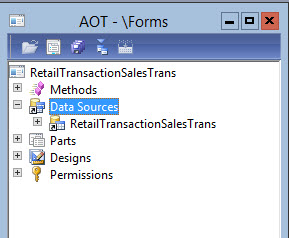
I export the data to Excel and connect to Tableau:
Now I choose the fields I don’t want to confuse me next time, right-click and select Hide:
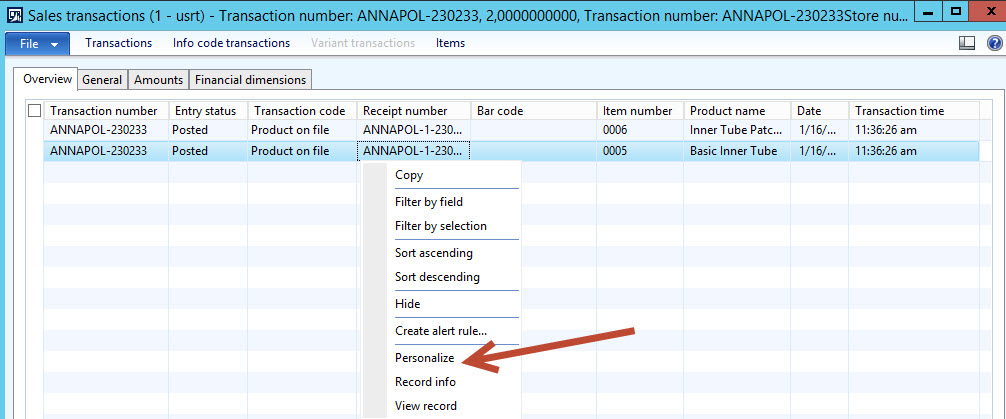
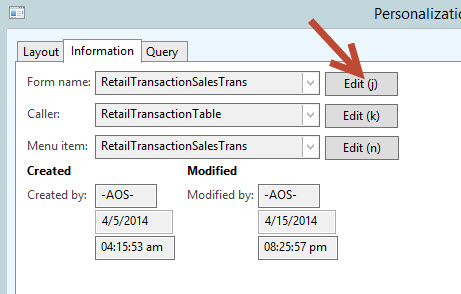
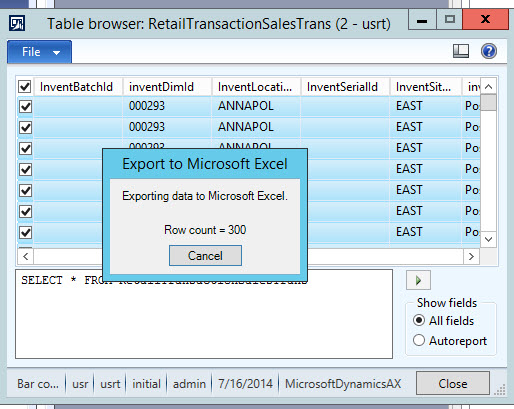
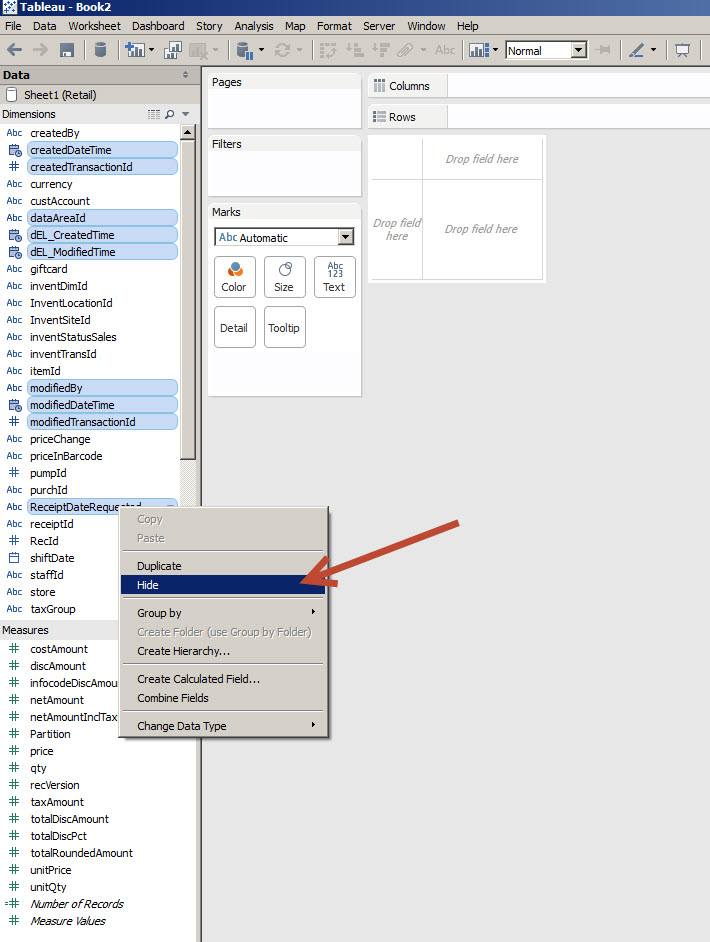
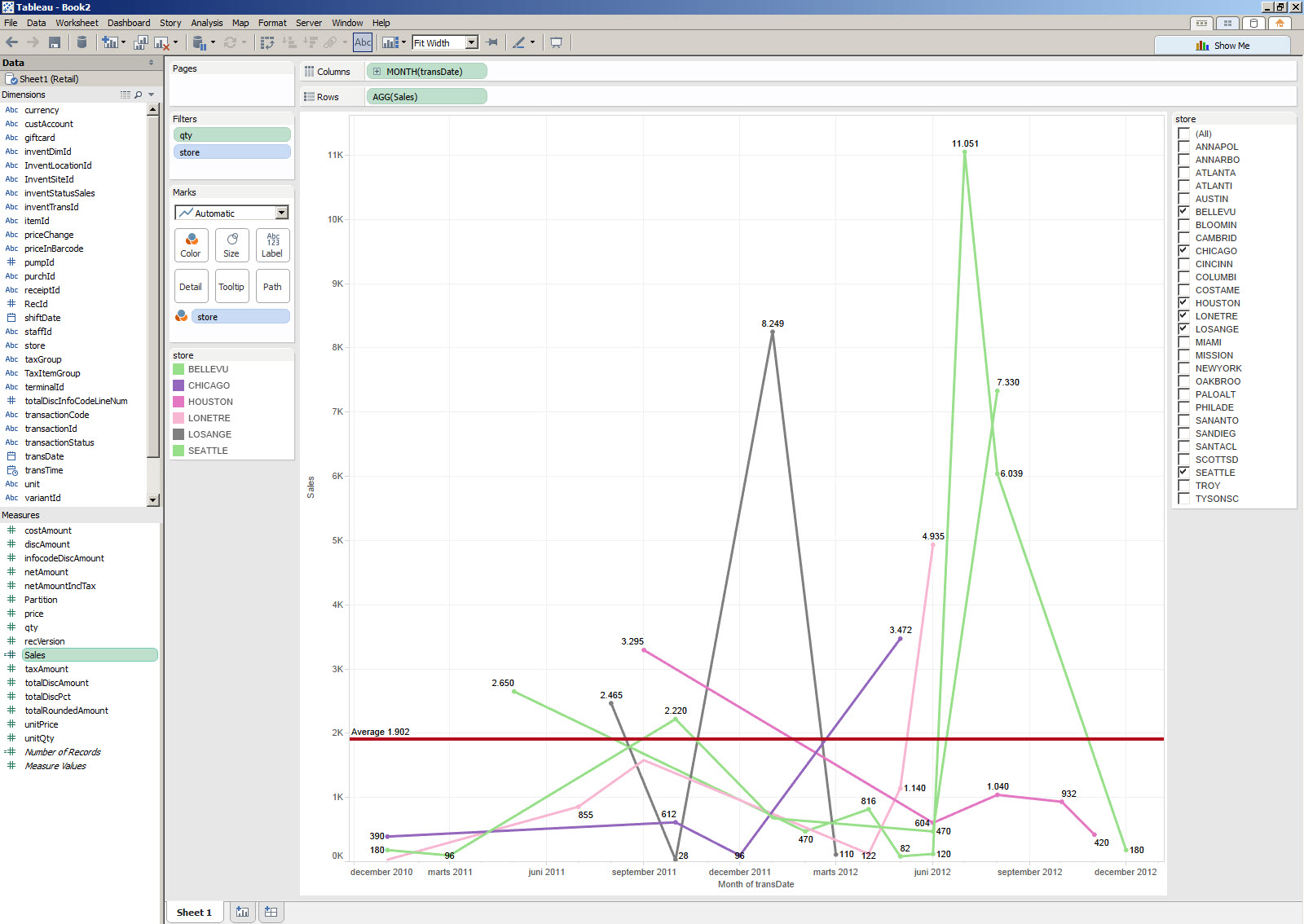
no comments